Identify your Laptop Model
How to Identify your Laptop Model
Identifying the correct laptop brand, series, model number, screen size and resolution is essential to finding the correct part for your laptop. The laptop series is typically more prominently displayed as part of the branding of your laptop, typically on the top cover, or on the keyboard area or display panel area of your laptop when you open it up. However, laptop model numbers are not always easy to find. Please select your laptop manufacturer, below, to get help identifying your correct model and series. Please note that some manufacturers have both a series AND a model number, you will need to identify both of these numbers to find your part. Other manufacturers only require a series to be identified, as shown below.
If you need further assistance locating your model number, plese call us at 818-707-8700.

Locating your Acer Model Number
Locate the Acer Notebook series and model number on label on the bottom of your Laptop. The label will resemble the picture below
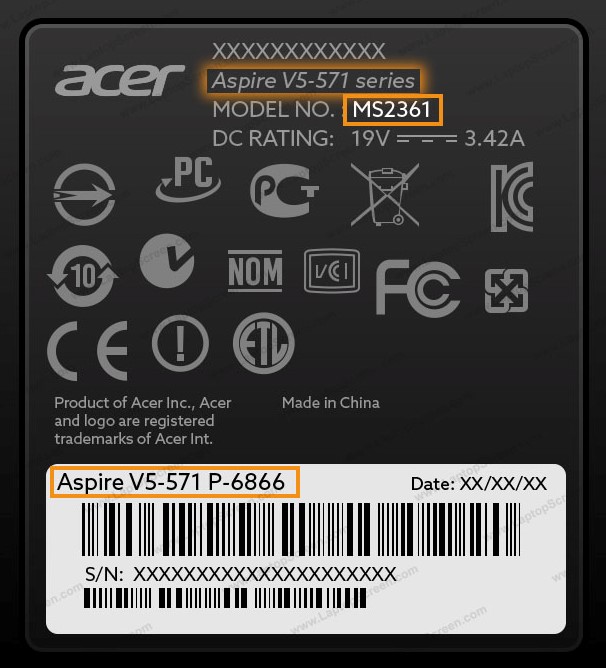

Locating your Apple Model Number
Method 1: Check by serial number
Find the serial number printed on the underside of your Mac, near the regulatory markings. It’s also on the original packaging, next to a barcode label.
You can then enter that serial number on the https://checkcoverage.apple.com/ to find your model.
Method 2: Check by model number
The original packaging might also show an Apple part number, such as MNYF2xx/A (“xx” is a variable that differs by country or region).
You can match the Apple part number to one on this page to find your model - https://support.apple.com/en-us/HT201608

Locating your Asus Model Number
Method 1: Look for the product label on your computer.
You can find the model name on the label which is pasted on the back of the laptop.
For example: X302LA

Method 2: Check the package box
Please check the package box for sticker label. The model name is listed on sticker label as red mark.
For example:A560UD
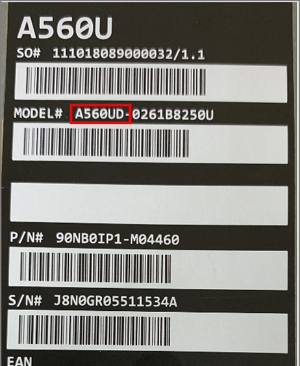

Locating your Dell Model Number
Method 1: Look for the product label on your computer.
For most computers, you can find the product model number on a label or sticker that is on the outside of the case.
Laptops and tablets
The label may be on or near the:
- Bottom cover, base, or back of the product
- Battery compartment
- Screen, keyboard trim, or palm rest
Desktops and all-in-ones
The label may be on the:
- Back, top, or side of the tower case
- Lower back of the all-in-one case or stand
To find your product model using the BIOS.
- Turn on your computer.
- When you see the Dell logo screen, press the F2 key once per second to access the BIOS. If Windows starts, then you must restart your computer after startup completes and try again.
- On the BIOS menu, find the product model in the menu title or listed under System Name.
Use the Dell Service Tag on the bottom panel of the laptop - similar to the picture below:

For more assistance locating your service tag - view a video from Dell below:
Dell locating your Service Tag
Locating your HP Model Number
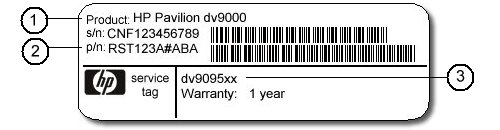
Locate the Model Number on the Service Tag placed on the bottom of your Notebook PC. The Service Tag will resemble the picture above.
- Product Name: The Product Name, which will also typically be on the front of your notebook, is not the correct information for either the Series or the Model, it is usually a brand name for an entire set of series and models. This information should NOT be used to find the correct parts for your laptop.
- Model: This is the correct identifier for your laptop model. Please disregard the #ABA at the end of the model name.
- Series: This is the correct identifier for your laptop series. Select the series first, then select from the list of valid models.

Locating your Lenovo Model Number
Method 1: Using the Printed Product Label
Lenovo Laptops have labels that are found on the back of the laptop or sometimes can be hidden behind a battery or behind another back-side panel like a RAM or HDD door. Unless found on the back cover itself a label with the model number information will be found after removal of the battery on the bottom of the laptop. Please do not confuse a model number with a serial number.

Near the keyboard
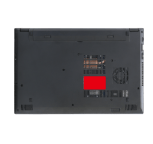
on the bottom label

On the LCD Bezel

Printed on the label inside the battery compartment

Locating your Sony Model Number
For laptop computers released 2010 or later:
The model number is listed on a sticker on the bottom of the laptop. In this case, it is called Product name, as shown here.
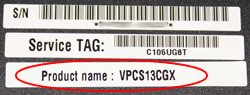
Note 1: If you own a configured-to-order laptop: the full model number is located on a sticker on the bottom of the computer.
Note 2: If your laptop was not configured-to-order: The full model number is not located on the case of the computer. Use one of the methods to find it:
Method 1:
- Click the Start button and then click All Programs.
- In the All Programs menu, click the VAIO Care folder.
- Click VAIO Care.
- The model number is displayed in the bottom of the VAIO Care window.
(e.g., VGN-FW550F)

Method 2:
- Click the Start button, then click (My) Computer.
- Click Local Disc C:. Next click Windows.
- Click the file named Model or Model.txt*.
- The file will show the model number. (e.g., VGN-FW550F)
Note: If this file is blank, look for a second file with the same name and open that file.
For laptops released between Fall 2000 and Spring 2009:
The model number is located on a small label located on the frame around the computer screen. (e.g., VGN-FW550F)
For laptop computers released before Summer 2000:
The computer information and compliance label, located on the bottom of the laptop case, indicates the actual model number. (e.g., PCG-N505VX)
Locating your Toshiba Model Number
Toshiba computers have labels that are usually very easy to find. Typically a label with the model number information will be found on the bottom of the laptop computer.
Please do not confuse a model number with a serial number. Toshiba has released a few different series of laptops and you will want to check the series name and the full model number.
Below are a few examples:


